WriteReader provides a creative platform for students to share their stories, thinking and learning in an engaging way. However, some students need a little extra support in getting their thoughts into text and onto the page. WriteReader now supports speech to text, allowing selected students to dictate their thoughts and create text in their books.
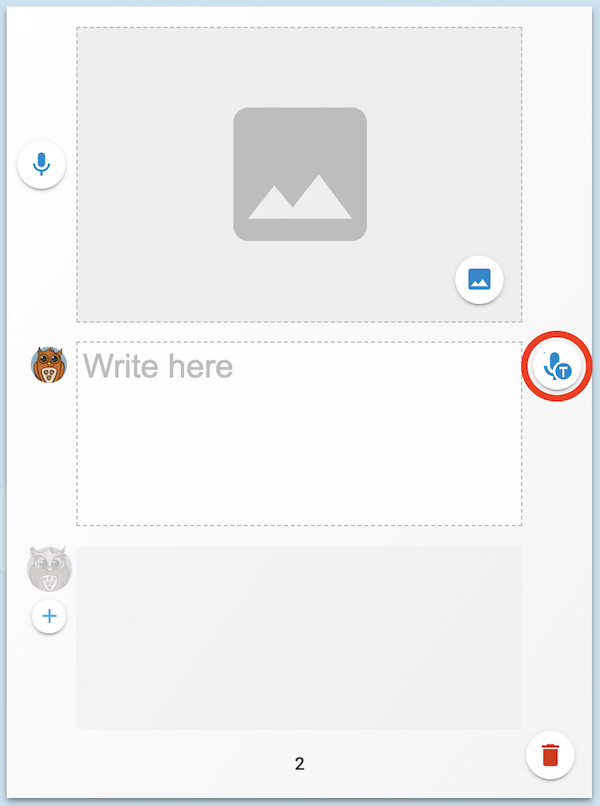
How it works
When students are editing a book, they will see the speech to text icon near the student writing section, if enabled. Students tap the button, speak their words, and text will appear. To help the students review the dictated text, a read aloud icon will appear just below the Speech to text icon.
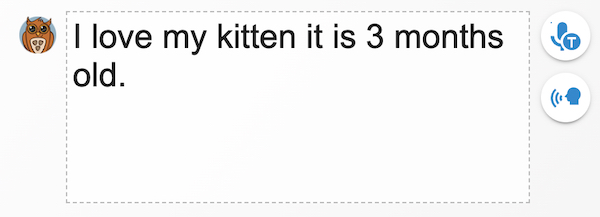
Support struggling writers to have a say
In the example below, a kindergarten student, who does not yet have the courage to write and experiment with the written language, created a book about her classroom by taking photos of special areas or items in the room, then using speech to text to tell why she likes the items in her photos.
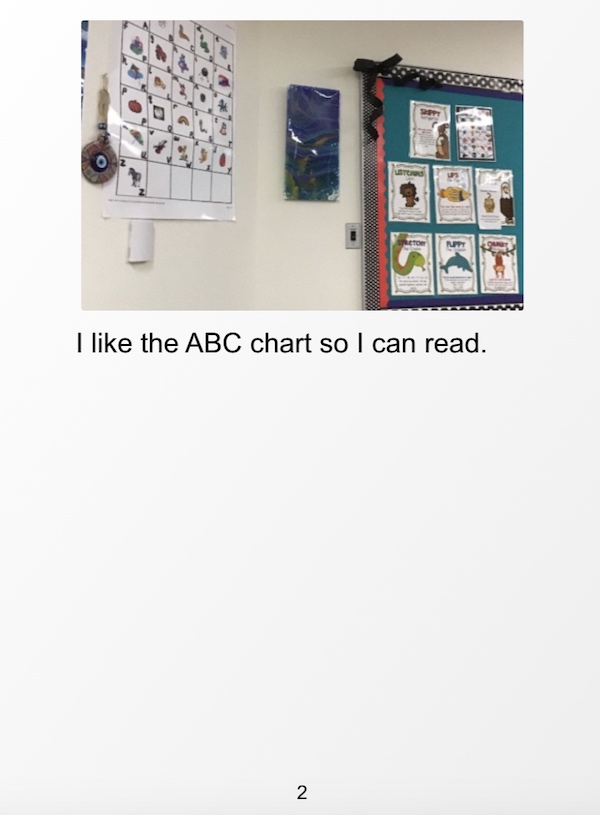
The speech to text tool can help struggling writers at all ages to get words onto their pages, when they otherwise would have a hard time to fully explain their thinking through typed text.
How to enable speech to text
Not all students need access to this support, so WriteReader has created a setting that allows teachers to enable/disable this feature for each individual student. In the Settings tab, select Student Settings.
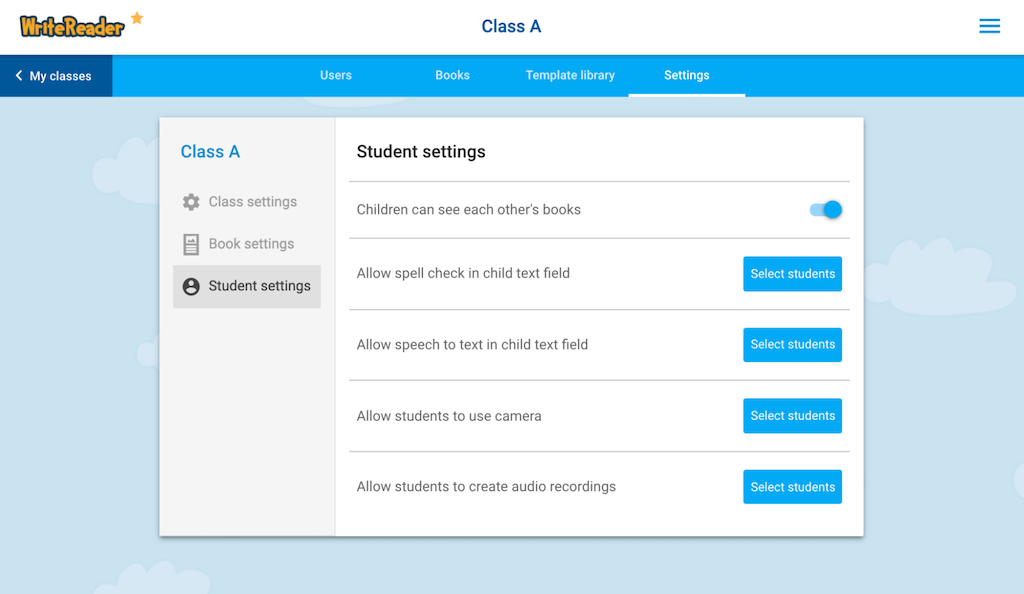
Beside “Allow speech to text in child text field”, tap “Select students”, then choose the students in your class that you would like to have access to this feature.
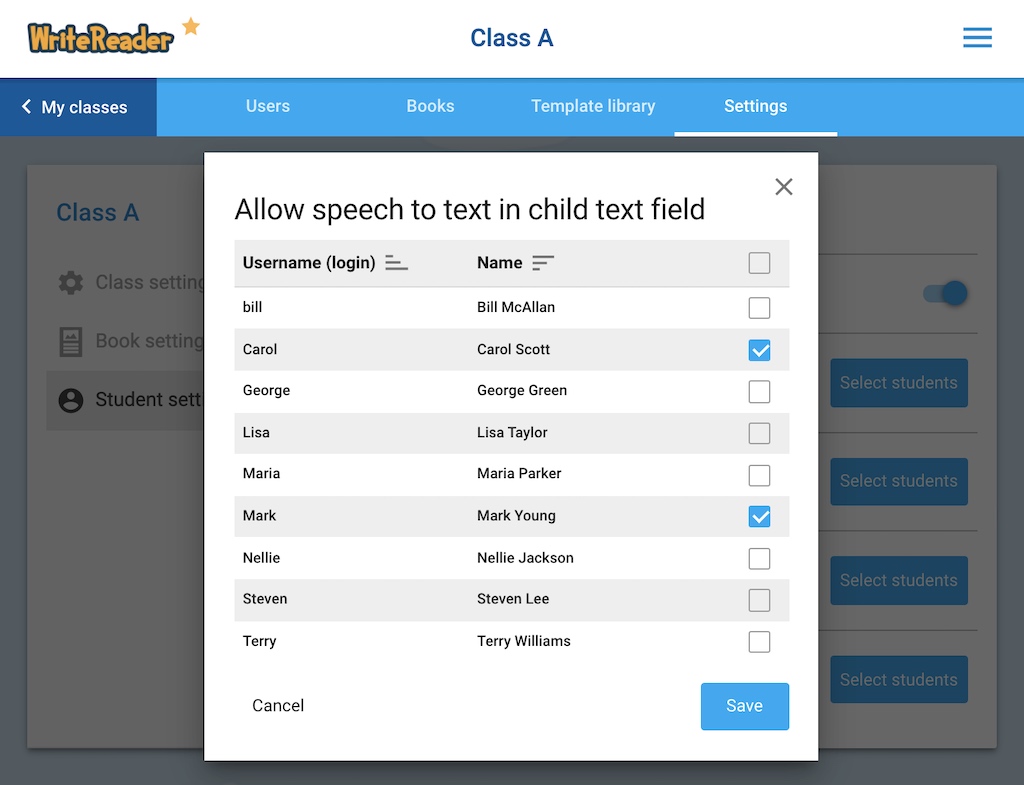
Who should use it
Enable speech to text for any student in your class that needs this support to successfully share their stories. You can easily enable and disable this feature for a particular student once they develop the confidence, courage or skills to type themselvs and experiment with the written language. Pre-writers can benefit from this feature, as can students with reading and writing difficulties. It’s also a helpful tool to allow students to publish writing after they’ve written and drafted their work on paper. Saving the time of re-writing or re-typing what they already wrote helps students feel accomplished and successful!
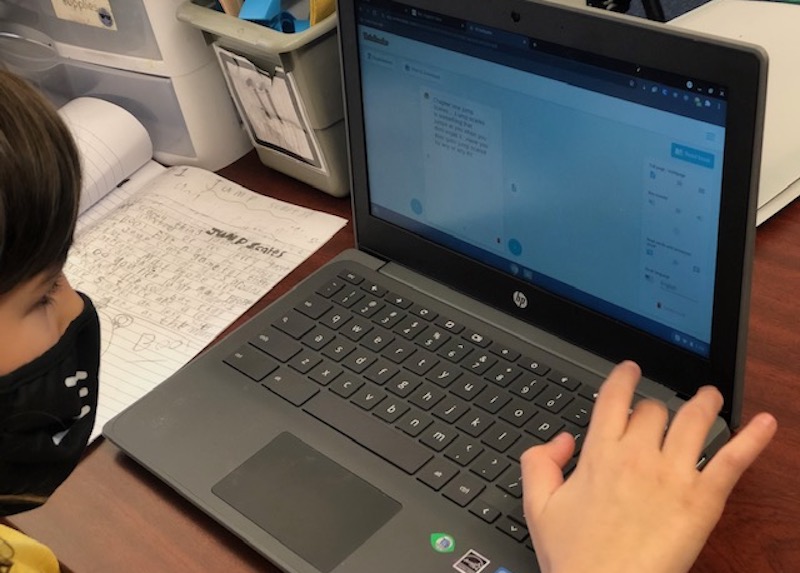
We can’t wait to see what your students create! Share your books on Twitter using the hashtag #CreativeLiteracy.
